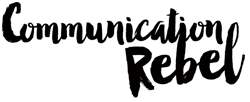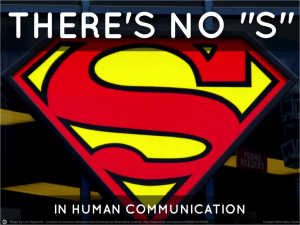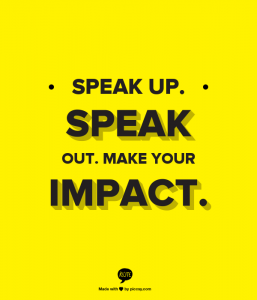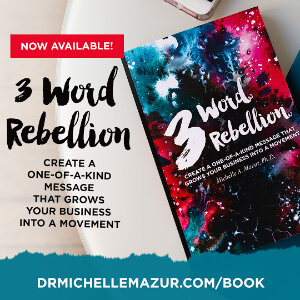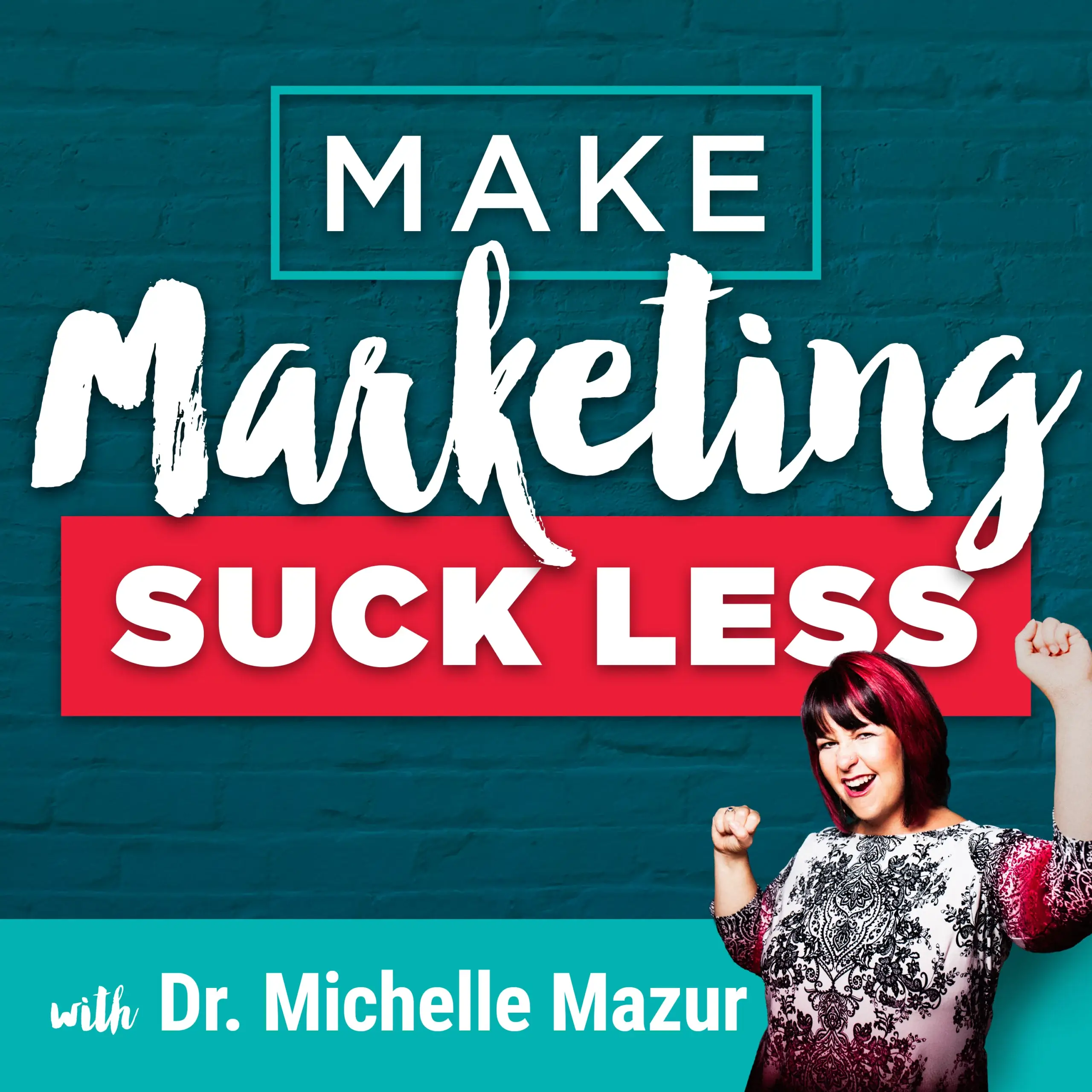Make Marketing Suck Less
3 Free Tools to Create Stunning Images For Presentations
By Michelle Mazur > March 10, 2013
Filed Under Presentations
You know you need stunning images for presentations. You know audiences love clean PowerPoint decks with minimal text and great pictures. However, you don't have the cash to hire a graphic designer. How do you look like a pro without blowing a ton of dough?
Here are the 3 free tools that I've fallen in love with that will help you create stunning images for your next presentation.
Table of Contents
Haiku Deck
This one is for you iPad users out there (although there are rumblings that Haiku Deck is going beyond the iPad soon). Haiku Deck gives you 2 lines of text and the ability to easily search creative commons images for just the perfect picture. I've been able to make a stunning PowerPoint deck in as little as 20 minutes.
Do your bristle at the thought of only have 2 lines of text? It does force you to be crystal clear on your point. Every slide calls out to be tied into your KABOOM statement for your presentation.
I even use Haiku Deck to find the perfect image for my blog. Here are some examples:
PicMonkey
It's so good that I can't believe PicMonkey is free (although there is a paid version, but the free one has all the features you need). Have a great image but want to crop, resize, add text, turn into B&W photo or make a collage. PicMonkey is the answer. I use PicMonkey all the time to edit photos for presentation or for this blog. It's incredibly easy to use – upload your photo, edit it the way you want and download and insert it into your presentation! There's also an extension for Google Chrome to make picture editing in your browser a snap.
For you social media peeps, you can create Facebook cover photos and Google+ cover photos as well. Here are some photos I edited using the free version of PicMonkey:
ReciteThis
ReciteThis is my new obsession. Have a great quote that you want to turn into a poster-like image? Look no further than ReciteThis. It quickly and easily turns you favorite quotation, saying or mantra into a super cool image. No Design experience required. It does all the work and all you have to do is download the image and insert into PowerPoint. No fuss. Here are several images I created using ReciteThis.
Bonus Tool: Canva
Canva is a simple, drag-and-drop, design software that’s completely online and free to use. They have great looking professional templates that you can adapt to your own brand's look and feel. They also have a great image database for you to find that perfect image to make your point.
Making your next presentation a visual extravaganza is a snap with Haiku Deck, PicMonkey, ReciteThis and Canva.
Have a presentation tool that you love? I'd like to hear about it and how you use it in the comment section!
Create Your One-of-a-Kind Message
Your 3 Word Rebellion is the Key to Growing Your Business & Impact