5 Tips to Create an Awesome Video Blog
 Creating a video blog or vlogging is an awesome way to connect with your audience. Recently, I vlogged about giving better vlogs. Today's guest post from Derek Singleton discusses the technical side of video blogging. I found it super helpful, and I hope you will too! ~Dr. M.
Creating a video blog or vlogging is an awesome way to connect with your audience. Recently, I vlogged about giving better vlogs. Today's guest post from Derek Singleton discusses the technical side of video blogging. I found it super helpful, and I hope you will too! ~Dr. M.
In today's world, the usefulness of public speaking and communication skills extends beyond speaking in front of an audience. As the Web has matured, communication skills have become more valuable for connecting with people that you may or may not actually engage in person. These skills are particularly valuable for one particular aspect of Web content that is becoming increasingly popular: video.
But, when it comes to producing quality Web video, even the best communication skills are not enough to make you seem professional and respectable. In order to come off as an authority, you need to produce a professional-looking video. At Software Advice, we shoot a lot of Web video, and I wanted to share some tips we've learned from trial and error along the way.
Luckily, developments in technology mean that you don't have to break the bank to produce high-quality video. Here are five key areas to focus on to help you create great videos, on a budget.
Table of Contents
1. Getting the Studio Ready
For Skype video calling you’ll be sitting at a computer while engaging your colleagues. Think about your shooting area as a studio and consider its various components: the camera, microphone, background, and lighting, and how you will account for each. While you're setting up your studio, it's important to limit the framing of the video to yourself and a solid background as you don't want other items in the room entering your shot.
2. Pick a Quality Webcam
While it may be tempting to stick with your computer's built-in webcam, chances are that your webcam will shoot low quality video. Since most people out on the Web are starting to expect high definition video, it's a good idea to go out and get a webcam that can shoot in HD.
If you don't have a built-in webcam that can shoot in HD, we recommend checking out Logitech HD Pro Webcam C920 for Windows and Logitech HD Pro Webcam C910 for Mac. One advantage of these webcams is that they also record decent audio.
3. Get the Right Sound
There are several options available for getting a decent sound for your Web videos. The first is to use a good HD webcam (like the Logitech models recommended above) that can record audio. If you want to go with this approach, pick one that has dual microphones as it will capture the audio better.
Your second option is to use a USB microphone that connects to your computer to improve the sound. We like Blue Microphone’s Snowball ($68) as it offers great sound for price, or you can upgrade to their Yeti ($106) for even higher quality sound. If that's not your style, you can always go the route of a headset or lapel mic. One thing to note, however, is that these will likely be visible in your video.
4. Lighting
Lighting is a big area of focus when trying to get your video to appear professional. If you don't have the right lighting, colors will dull and there will be shadows in your face. Neither is desirable.
At Software Advice, we rely on two small desk lamps that cost $23 each and use copy paper diffusers to light our foreground. We also use a three-piece lighting kit to light our backdrop (see figure in step 5). One side note about lighting: dim your computer screen as much as possible to avoid getting lighting from your monitor into the shot. Below you can see examples of good lighting versus poor lighting.
5. Studio Setup
Use Skype to preview your shot (1) and adjust your lighting as needed. You’re looking to evenly light your face. The main light (2) is your primary light source, while the fill light (3) comes from the other direction, generally less intense, to bring down the shadows created by the main light.
Two desk lamps ($23 each) with copy paper taped in front of them to act as diffusers (as shown below) are highly effective at providing additional soft light for your webcam, just keep an eye on heat. You may need up to three back lights (4) to light your backdrop (5). Other backgrounds can be used but avoid too much activity as it can negatively impact video quality.There you have five areas that we focus on to create great, professional-looking Web
About the author: Derek Singleton, Analyst at Software Advice: Derek joined Software Advice after graduating from Occidental College with a degree in Political Science. At Software Advice, he writes about a diverse set of technology topics ranging from platform-as-a-service and Cloud computing to B2B marketing strategies and related customer relationship management (CRM) technologies. Regardless of the field he’s covering, he enjoys discussing the implications technology has for the ways we live and work. In his spare time he enjoys catching the live music scene in Austin, TX and visiting the city’s many lakes and rivers. He also enjoys training in martial arts and boxing.
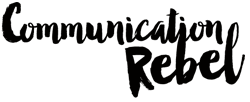

Hi, Michelle! A lot of the link in this article are referencing files that are in your email, which means you may be able to see them (and so may not realize the problem), but the rest of us can’t. Great information! Thanks for sharing!
That was bizarre. It hyperlinked numbers that should not have been hyperlinked at all. It’s fixed now.