2 Deadly Sins of PowerPoint that Undermine Your Credibility
I'll tolerate a lot when it comes to PowerPoint. In fact, my last post gave a pass to business people who use PowerPoint like Word.
However, there are two things that make me go all Joan Crawford a la Mommy Dearest about Powerpoint.
[youtube_sc url=”http://youtu.be/upc8wWI6F7Y”]
These two PowerPoint sins, undermine your credibility as a speaker and worse make you look unprofessional. Here's what they are and how you can fix them.
Crappy Microsoft Clip Art
Just because Microsoft offers you clip art for your presentations doesn't mean you should use it. It looks cheap. It's generally ugly. It's does not wow anyone visually.
NO CRAPPY MICROSOFT CLIP ART EVER!!!
Stop it, ok? No more. There are better sources out there.

Stop with the bad clip art already – you're killing me
Watermarked Stock Photos
You know what screams CHEAP and questionably legal? When you use a photo that you stole off the Internet. You know how I know you stole it from a stock image site? Because the watermark is screaming out to me and the resolution is craptastic.
Don't ever, ever, ever do this. If you want to use a stock photo, pay for it.
Clip art and watermarked photography cheapens your presentation, makes you look anything but professional and hurts your credibility. Plus there are other ways to wow your audience with PowerPoint.
Alternatives to Horrible PowerPoint Imagery
You might say, but Michelle stock photo sites our expensive. Yes, they are. If you find the perfect image for your presentation buy it. You won't regret it. It's totally worth it.
If you are not made out of money, then you need to check out Creative Commons Search. It allows you to search Flickr, Google, Wikipedia and other sites for royalty free images. All you need to do is the credit the photographer on your slide (in small print) and you are home free.
Another site for great stock imagery is the stock.xchng. Same rules apply for giving credit to the photographer. You can also post a comment to the site about how you used their picture.
If you have an iPad and want a super quick and easy way to make slides and search for imagery for your slides, check out Haiku Deck. You can search Creative Commons images from within the app and add them easily to the slide deck you are creating. It also instantly credits the photographer of your picture.
Neat, eh?
Do your audience a favor and help me keep my blood pressure down by using good quality images and giving the photographer credit. Your audience, credibility and professionalism will thank you in the end.
Do you have any other image sites that you like to use for your presentation or blog? Let me know in the comments below.
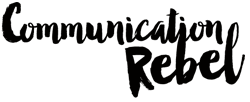
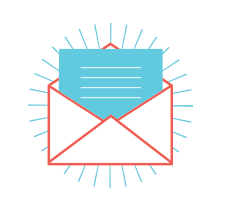
Hi
Thanks for a good post. Agree that these two are major issues in many presentations I see.
Re. your comment about Wikipedia. You stated “All you need to do is the credit the photographer on your slide (in small print) and you are home free”.
This is not quite correct. Creative Commons is not royalty free, but free to use within certain conditions, which can be set by the person who owns the work, and creates the license. The three aspects are:
1. Whether or not commercial use is permitted;
2. Whether or not the original author requires attribution; and,
3. Whether or not derivative works are permitted.
On my images, I typically allow usage with Creative Commons set at “Attribution – Non Commercial – No Derivative Works”.
So if an individual wanted to use one of my images for a presentation in a non-commercial setting (e.g. education, community group, sports club, etc), that would be fine, but if they wanted to use it as part of a sales presentation, then they would need to contact me (in this case) and negotiate for such usage.
So Creative Commons is not a “royalty free” usage, but a license that allows specific usage.
For more info: http://en.wikipedia.org/wiki/Creative_Commons_license
Thanks again for a great post
Des – thank you so much for that information! This rocked and helped me understand a bit better what creative common images are all about.
Michelle – Thanks for the links to stock imagery. Comments by readers were also useful.
Hey Brent! You are welcome. I’m glad your found the resources helpful. Hope you are well!
Hi Michelle. There are also thousands of free, good-quality photos available in PowerPoint itself, which can be a good (and quick!) first place to look before trying other sources.
This post shows how to get them, and also has links to further examples:
http://remotepossibilities.wordpress.com/2012/02/27/find-1000s-of-free-photos-for-powerpoint-presentation-slides/
People are often surprised at the range and quality of photos available – without even leaving PowerPoint.
I agree there are some good quality photos now in PowerPoint and a LOT of bad clip art. The only thing to be careful of when using the Microsoft stock photos is that everyone will be using them too. I’ve seen the same trite clip art over and over. I’m beginning to see the same stock photos again and again. Standing out from the crowd is essential, so I’d suggest leaving PowerPoint and finding other amazing images.
This article was straight to the point! Yes, basic clip art can be very damaging to a presentation. Instead of searching endlessly for imagery, you can actually make your own images in your presentations. I have included an article showing examples of how to do this.
http://presentationpanda.com/uncategorized/how-to-create-your-own-images-in-powerpoint-or-keynote/